Email Forwarding Reports
We provide additional information for each forwarding-to address which you can access by clicking the icon within the "Reports" column. A pop-up window will open showing if the forward-to is active as well as a log of the last 50 emails sent to that forward. If the forward-to is inactive we will provide the reason on this screen.
Understanding the Email Log
As stated above, the email forwarding reports contain a log of the last 50 messages addressed to the email address and forwarded to the selected forward-to address. As noted on the report, the log may be delayed by up to 5 minutes, and please remember that, per our email filtering process, initial emails sent from each email address may experience a longer delay.
The "Status" column will display the most recent status of the email. If it shows "sent", that means the receiving mail server responded to our system that the message was delivered. This may not mean you see the email in your inbox. "Sent" simply indicates the receiving mail server accepted the message. If it is not in your inbox, it could be in a spam folder, routed to a sub-folder, blocked by another process within the system, etc. Statuses other than "sent" indicate a problem with the email and that it has not, and may not ever, be delivered.
The "Size" column is self-explanatory. It is simply the size of the email that was sent.
The "Detail" column contains the raw response our system received from the receiving mail server. Some mail servers provide helpful information within their responses.
The "Log ID" column contains the envelope ID which is a value that can be used to determine which emails correspond with which log entries. For privacy/security, we do not log information such as the subjects of emails, which admittedly would be easier to use for this purpose. The log ID that you see in the email report is also contained in the email - you just cannot see it. In order to see it you must view the email message's headers. How you view message headers varies by which email client you are using and unfortunately we cannot offer any email client support; you will have to consult the appropriate documentation to determine how to view the message headers. We do however offer the below examples:
- Gmail
When viewing an email, select "Show original"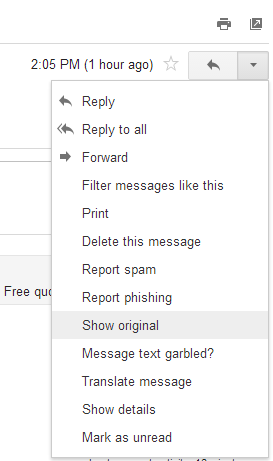
- Outlook/Hotmail
When viewing an email, select "View message source"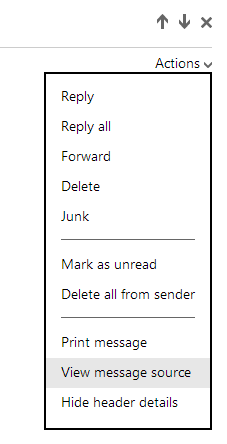
When viewing the message headers you will want to search the "Received" headers for one that looks like this:
Received: from example.com (example.com [12.34.56.78])
by mx1.emailowl.com (Postfix) with ESMTP id A8F3440D2E
for ; Tue, 29 Apr 2014 14:05:01 -0700 (MST)
The bold "A8F3440D2E" above is the envelope ID and will allow you to link this email to its corresponding row in the email report.
