Authy Backups
While 2-Factor Authentication offers an additional layer of security, it can become problematic when you do not have access to your 2FA codes. When setting up 2FA, many customers forget to consider that they may lose their phone, or reset their current phone, etc. However, the reality is that you need a backup solution in place for your 2FA codes. We recommend Authy for 2FA precisely because it offers a secure backup solution. Here are two solutions to help ensure secure access to your 2FA codes:
Enable Authy Secure Backups
This is probably the easiest option. More information on the security of these backups can be found here. Simply open Authy > go to Settings > Accounts. Then turn on backups and set your backup password.
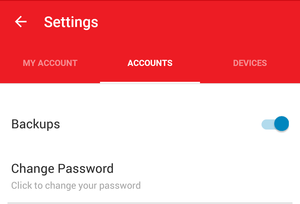
Install Authy on a Different Device
Once you have enabled backups as indicated above, your 2FA accounts/codes will automatically sync to any other Authy installs you setup. Keep in mind that Authy can be configured to require a PIN on open (recommended). Also, you can even install Authy on your computer via a Google Chrome extension. If you have installed it on your computer, you still have to enter in the right password to view codes, but if you do not have your phone handy, you have a quick and easy workaround.
